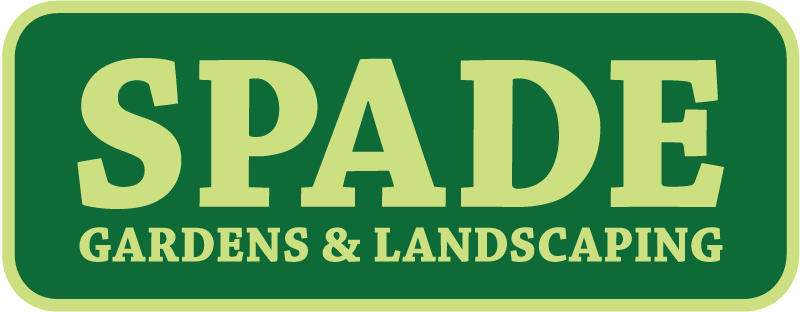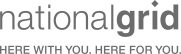Many people work in Google Docs, and its clunky to get your work mailed by the USPS. Mailform makes it easy to mail your Google Docs via the USPS. At Mailform, we focus on simplifying your workflows.
Now, with our plugin, you can print and mail documents right from Google Docs. Here’s how it works.
- First, add Mailform to your Google Docs. Once you do this, you should see a “Mailform” menu at the top of every document.
- When you’re ready to send, go to the “Mailform” menu, and select “Mail with Mailform”
- Mailform will appear in the right sidebar. In the side bar you can set the recipient’s name and address. Next, set your address.
- Once you’ve set the return address, hit “Confirm & Send”. This will take you to a confirmation view.
- In the confirmation view, you can confirm all your details, including printing in color, printing single sided, sending via certified mail, sending yourself a copy, verifying your page count, billing amount, and recipient and return address details.
- Finally, you’ll be able to enter your payment details, confirm and pay.
And that’s it! As always, we’d love to hear from you. Email us with questions, comments or suggestions. And try the Mailform Google Docs plugin!